About Panopto Express
Panopto Express is an easy, powerful, and free web-based tool that helps educators and professionals capture excellent presentations. Using Panopto Express, anyone with a computer and web browser can record great presentations and lectures that blend webcams, screen and application captures into rich, engaging presentations. Panopto Express also includes access to Smart Camera, a revolutionary camera framing technology that uses artificial intelligence to automatically center the video frame, smoothly following presenters who want to stand back from the camera or move around while speaking - similar to having their own, personal AI-based camera crew!
Express can be used with the latest version of the following browsers: Chrome, Edge (Chromium-based), or Firefox browsers on Windows, Mac, or ChromeOS.
We hope you enjoy using Panopto Express. If you want to learn about Panopto’s subscription plans, make sure to visit www.panopto.com/plans.
Browser Permissions
When you launch Panopto Express, you will be prompted by your web browser to allow the site to use your webcam and your microphone. Please make sure you allow this, as well as anti-virus exceptions for these, to be able to use Express. The following are what the permission pop-out looks like, per browser:
Chrome
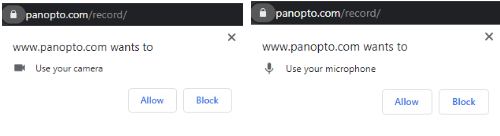
Edge
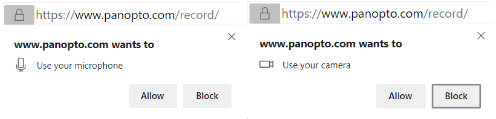
Firefox
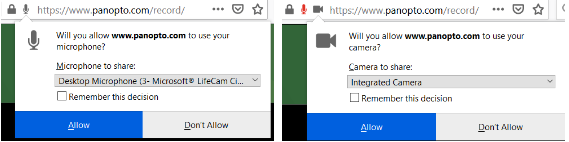
Note: For Firefox, you will need to select which camera and microphone you will be using to record prior to selecting “Allow”
Help! I accidentally blocked Express.
If you accidentally selected “Block” or “Don’t Allow," please see I accidentally blocked Express from being able to access my webcam and/or microphone.
I want to preview my camera
If you are using a full screen to capture an application or tab, but are also recording yourself, you have the option to pop your web camera feed out of the arrangement while you’re recording, so you can preview what you’ll look like in the final recording. Note: if you are recording the entire screen, the preview will be captured. This is only recommended for when you are only capturing one application or tab.
Hover over the camera feed of yourself, and select the icon that looks like a large and small box:
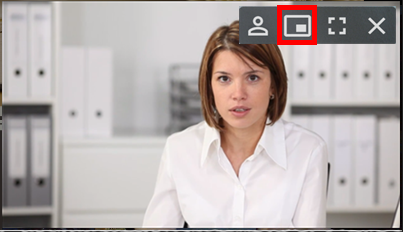
This will “pop” you out of the recorder, and over on top of your application or browser tab. Note: Your application or browser tab will not record with this image over it. This allows you to see yourself while you are recording (but will record in the video arrangement that you selected).
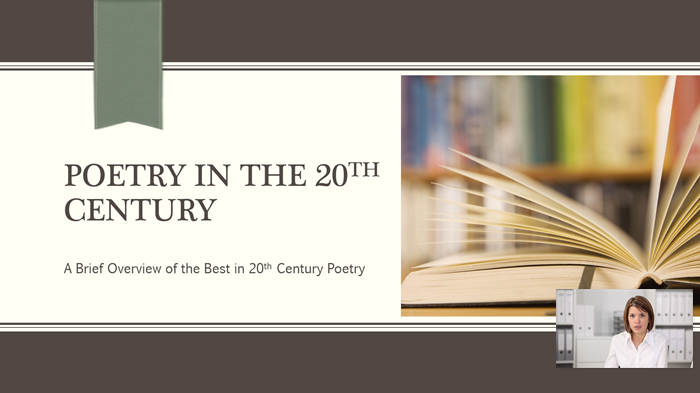
Ready to Record? Let's go! Recording