Is my device blocked?
Select the "Audio" or "Video" tab from the top toolbar:

A message will appear, indicating that Panopto cannot access a device. Depending on the device that is unavailable, it may appear differently. For example, if your camera is blocked or unavailable, Express will show a camera with a slash through it on the main Capture screen, with a note above it that says "Select camera to create video recording." If you select the camera icon from the toolbar, you will see an error message that says "Couldn't start video source" Note: Similarly, if your microphone is unavailable or blocked, it will say Couldn't start audio source.
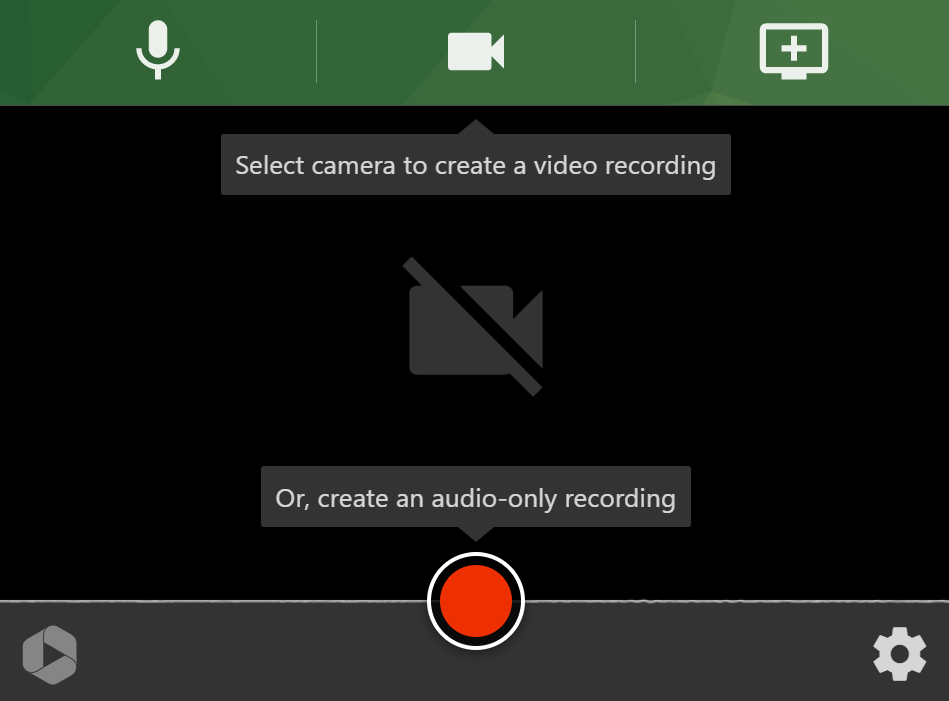

Unblock a Device
First, make sure the device isn't being used by a different application on your computer.
Then, if Panopto is blocked from using your microphone or camera, refer to the following articles (based on your browser) for steps on unblocking devices:
Google Chrome Firefox Edge Safari (Mac)
Note for Edge users: Once you access this site, select "Privacy," and then expand the section titled “Change website permissions.”