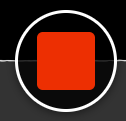Turn Off Your Camera
Select the "Video" icon from the top toolbar. Each camera connected to your computer will appear as a button in the preview area. The camera being used will appear with a check mark over it. Deselect the camera buttons that include a checkmark:

Select Your Browser Tab
Select the "Screens and Apps" icon from the top toolbar:

The “Share your screen” menu will appear. Select the tab “Chrome tab.” This will display icons for each of the tabs you have open in your web browser. Select the page you want to share, and then select “Share.” If you want to share the webpage’s audio, select the checkbox next to “Share audio.”
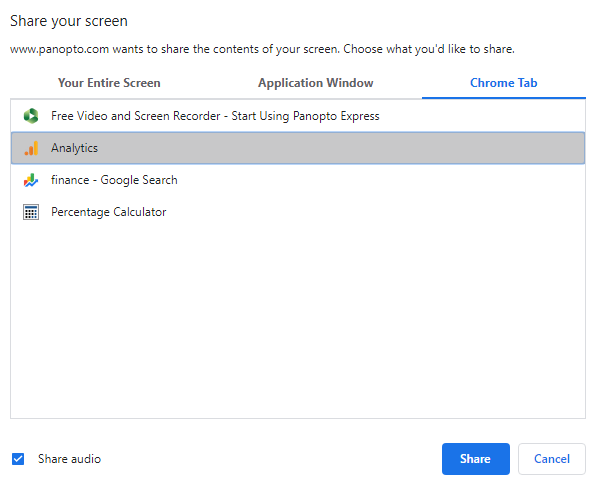
When you're ready to record, select the record button:
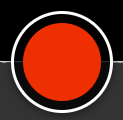
When you're done recording, select the stop button: