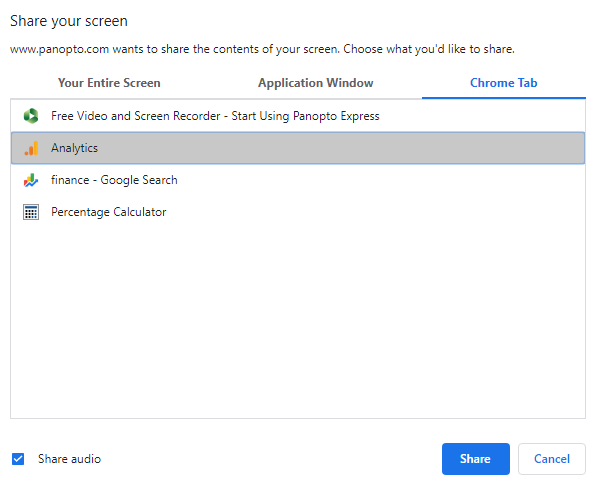Selecting a Camera and Microphone
Panopto Express will automatically select your built-in camera and microphone. To change these options, select the "Audio" and/or "Video" option from the top navigation:

Selecting a Browser Tab
Make sure the website you want to record is open in a browser tab, first.
Select the "Screens and Apps" icon:

The “Share your screen” menu will appear. Select the tab “Chrome tab.” This will display icons for each of the tabs you have open in your browser. Select the page you want to share, and then select “Share.” If you want to share the webpage’s audio, select the checkbox next to “Share audio.”
Arrange Your Video Sources
Select the gear icon from the lower-left corner of the recorder to open the Settings menu:
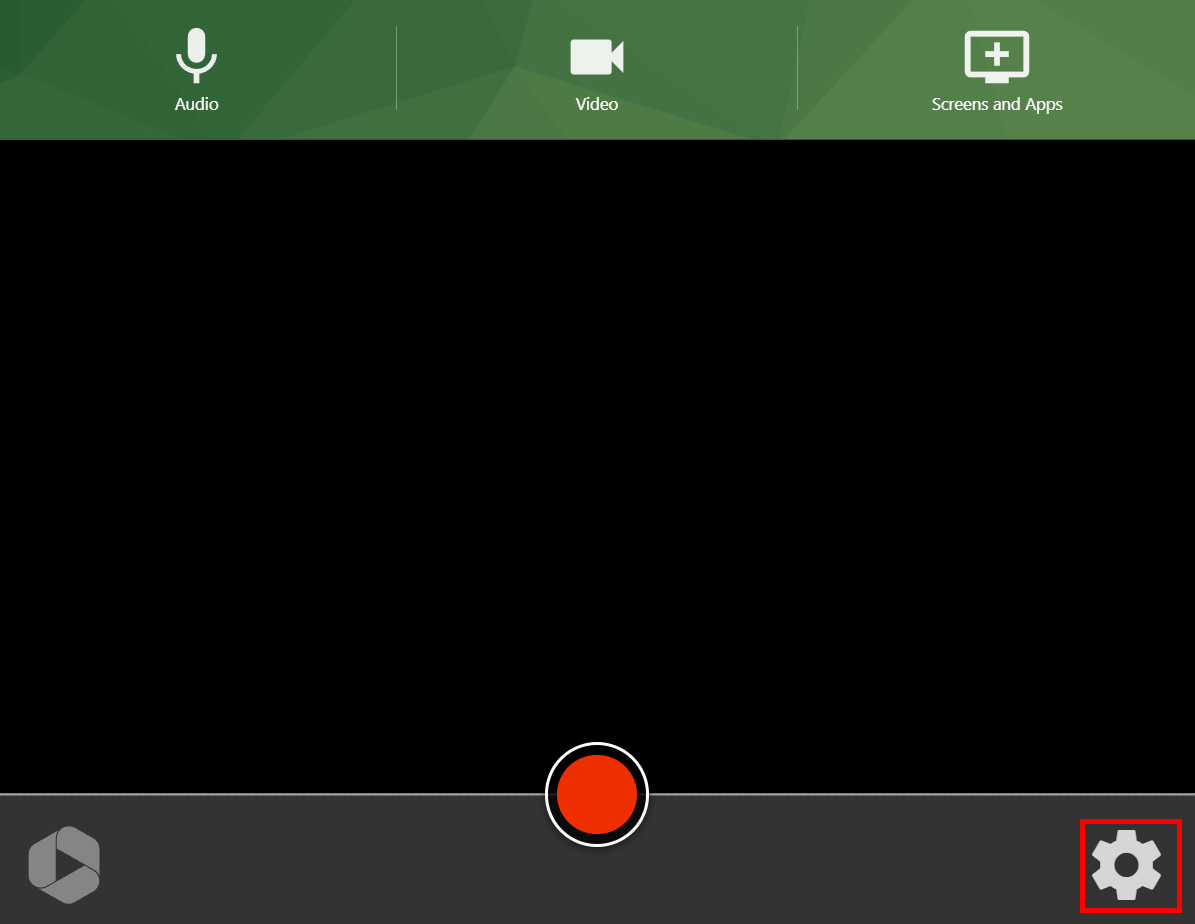
In the section "Video Layout," you can select one of the following options:
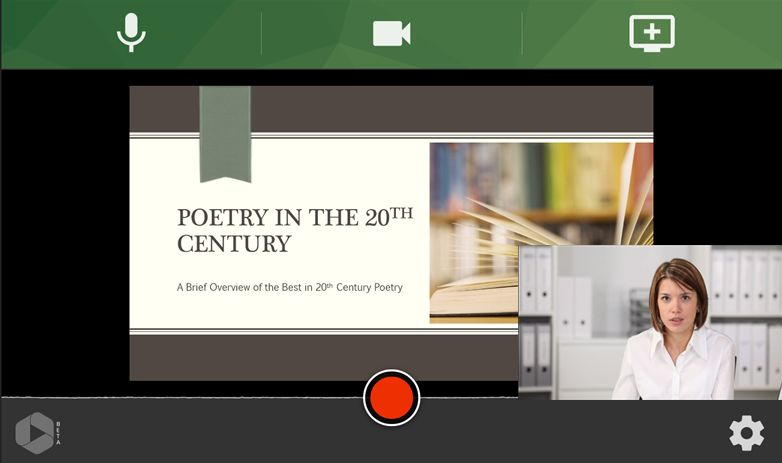
This will show all of the streams tiled into one video. The tiles will automatically resize, depending on how many streams were recorded: 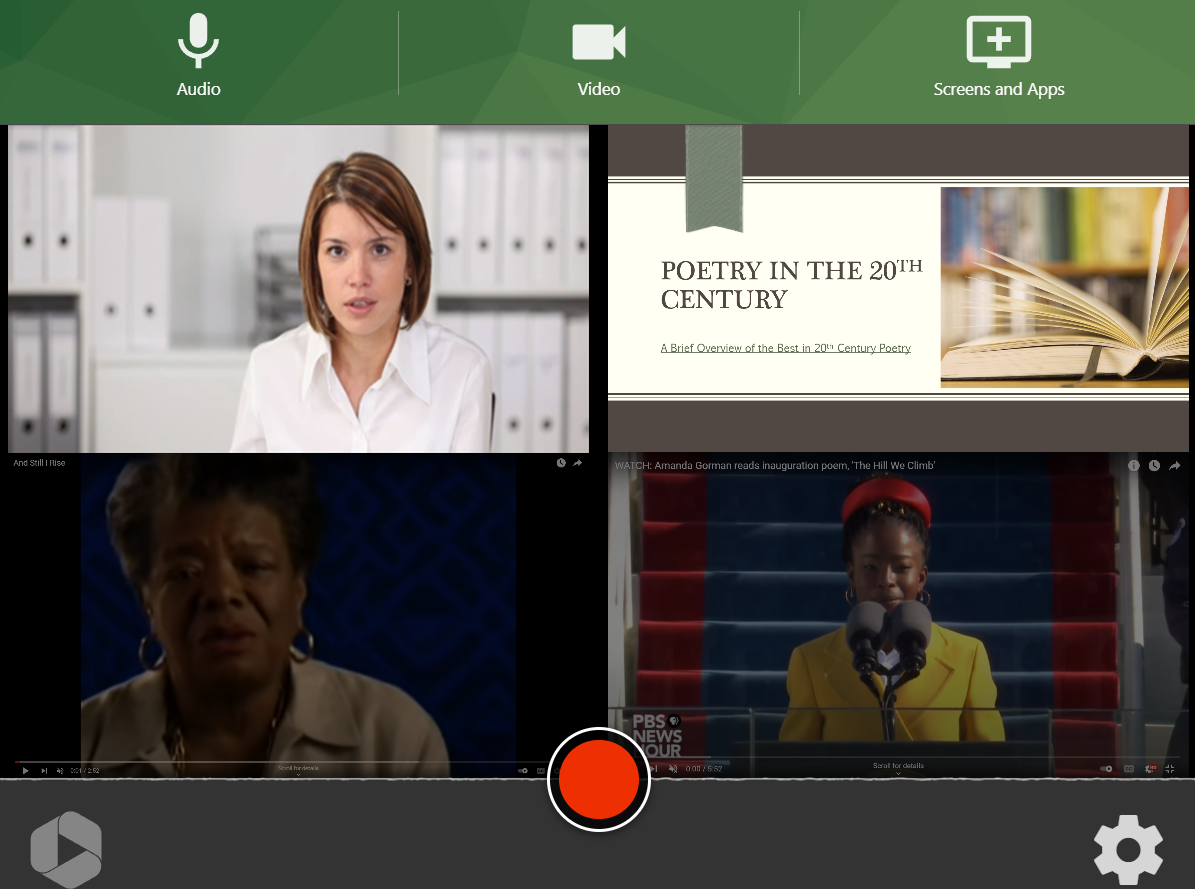
When you're ready to record, select the record button:
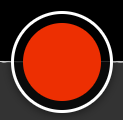
When you're done recording, select the stop button:
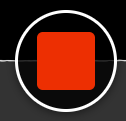
Then, visit I'm Done Recording!