Selecting a Camera and Microphone
Panopto Express will automatically select your built-in camera and microphone. To change these options, select the "Audio" and/or "Video" option from the top navigation

Selecting an Application
Make sure the application you want to record is open, first.
Select the "Screens and Apps" icon from the top toolbar:

On the "Share your screen" menu that appears, select the tab "Application Window." This will display icons for each of the applications you have open on your computer. Select the application you want to share, and then select "Share."
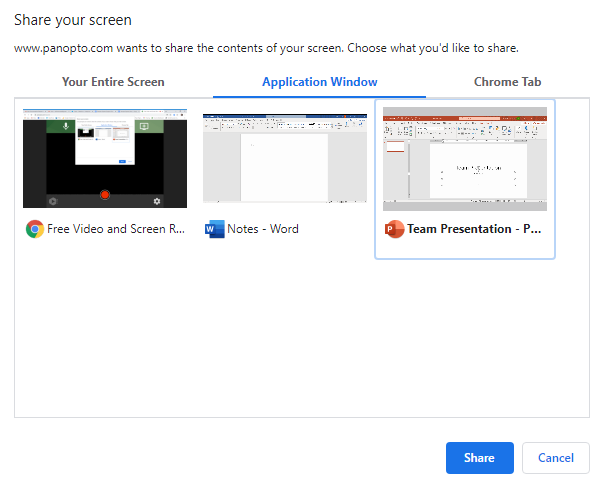
Arranging Your Video Sources
Select the gear icon from the lower-left corner of the recorder to open the Settings menu:
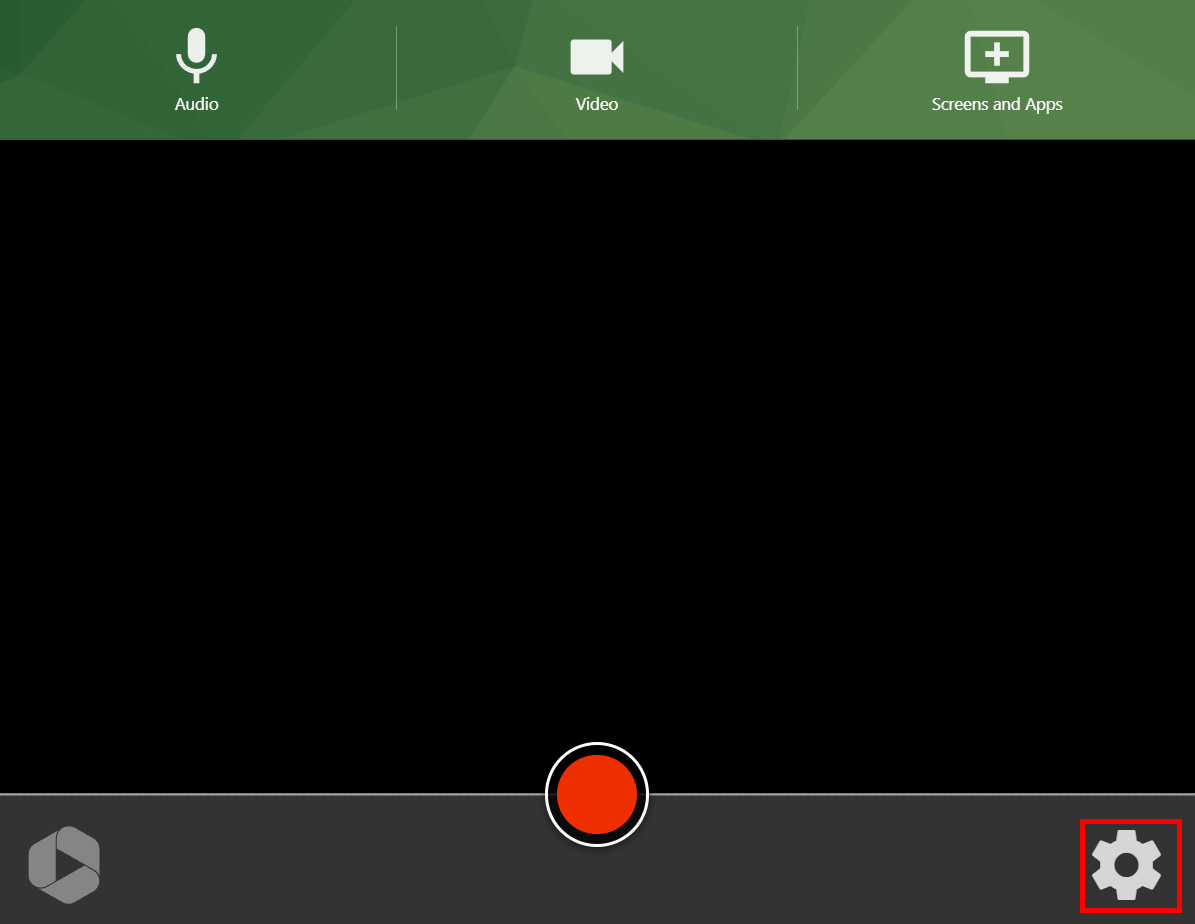
In the section "Video Layout," you can select one of the following options:
The secondary video is featured, and the primary video will appear in the lower right-hand corner:
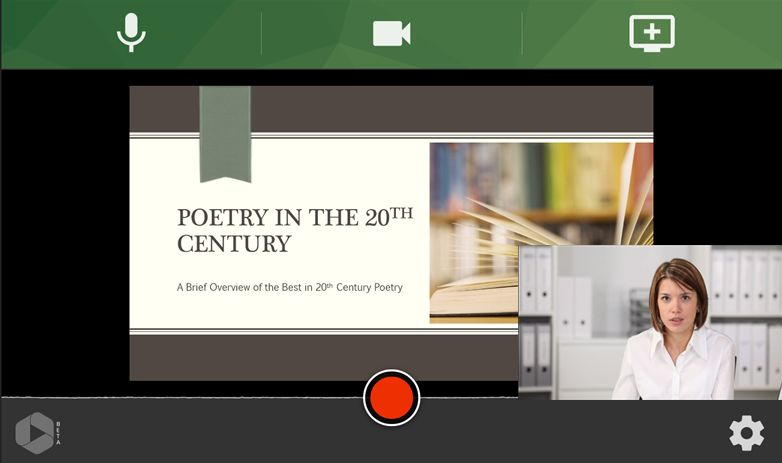
This will show all of the streams tiled into one video. The tiles will automatically resize, depending on how many streams were recorded:
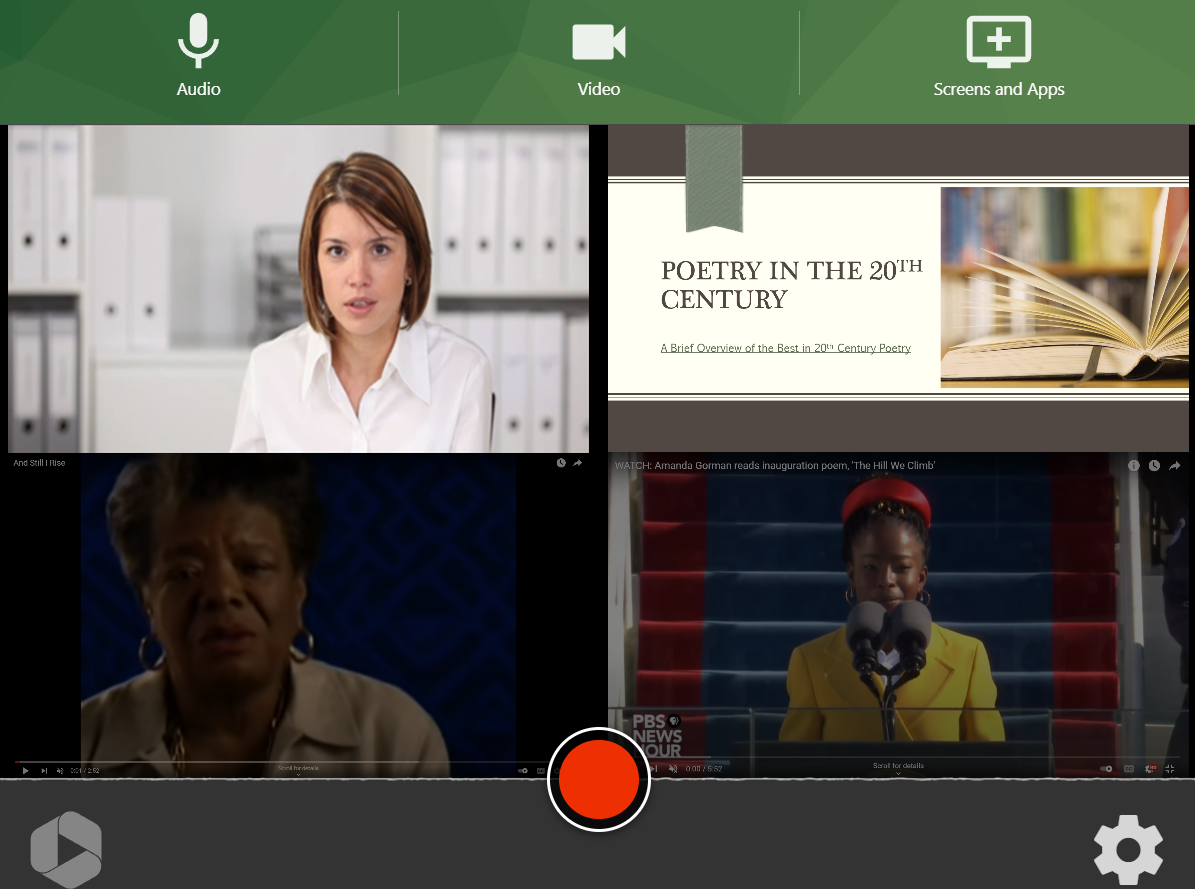
When you're ready to record, select the record button:
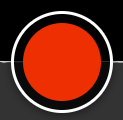
When you're done recording, select the stop button:
