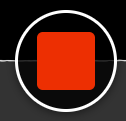Turn Off Your Camera
Select the "Video" icon from the top toolbar.
Each camera connected to your computer will appear as a button in the preview area. The camera being used will appear with a check mark over it. Deselect the camera buttons that include a checkmark:
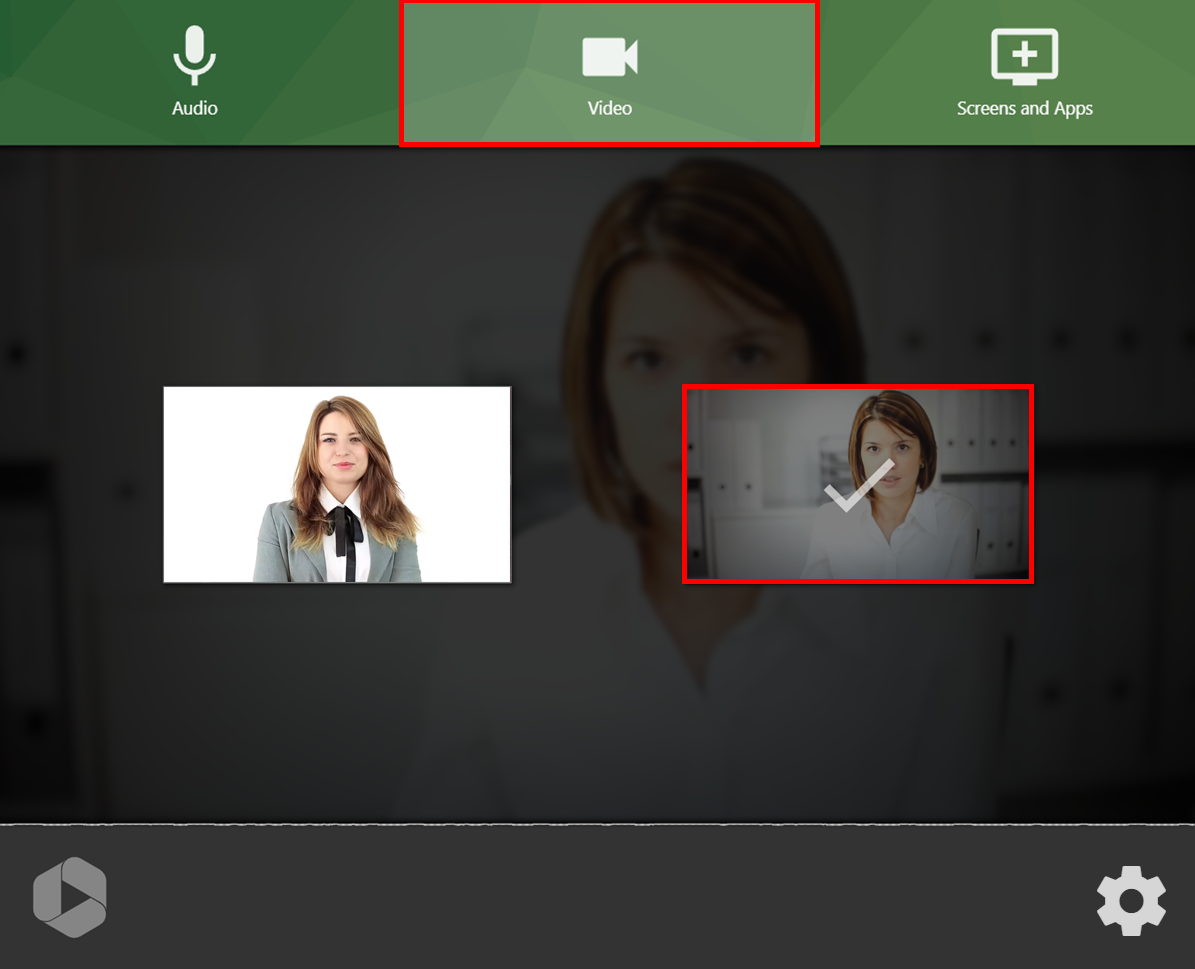
Select Your Application
Select the "Screens and Apps" icon from the top toolbar:
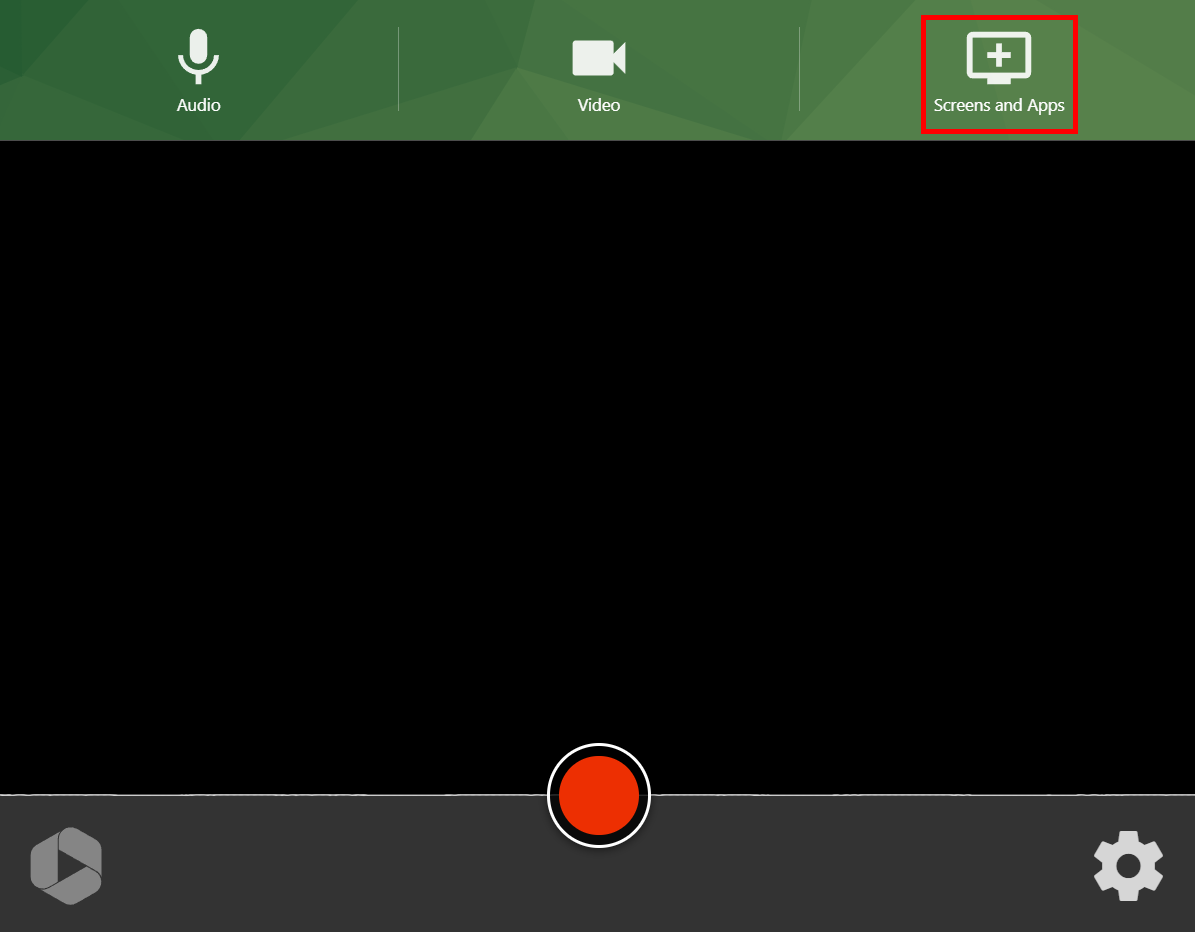
The “Share your screen” menu will appear. Select the tab “Application Window.” This will display icons for each of the applications you have open on your computer. Select the application you want to share, and then select “Share.” Note: if the application you want to share does not appear, please make sure it is open on your computer.
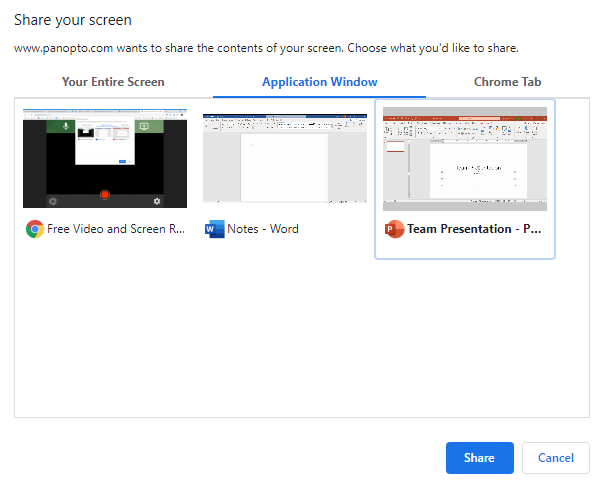
When you're ready to record, select the record button:
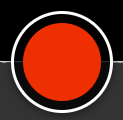
When you're done recording, select the stop button: