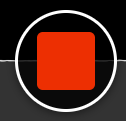Selecting a Camera and Microphone
Panopto Express will automatically select your built-in camera and microphone. To change these options, select the "Audio" and/or "Video" option from the top navigation:

Select a Screen
Select the "Screens and Apps" icon:

The “Share your screen” menu will appear. To select your screen, select “Your Entire Screen” and then select “Share.” If you want to share your screen’s audio, select the checkbox next to “Share audio.” Note: in this example image, the user has two screens: a laptop screen and an additional monitor. If you only have one screen, or share the screen you are using Panopto Express on, it will create an endless, mirrored effect until you minimize the Express recorder. Your screen will still be recorded.
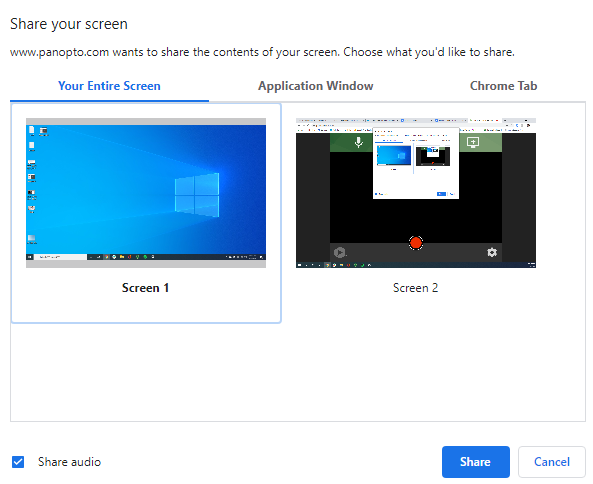
Arrange Your Video Sources
Select the gear icon from the lower-left corner of the recorder to open the Settings menu:
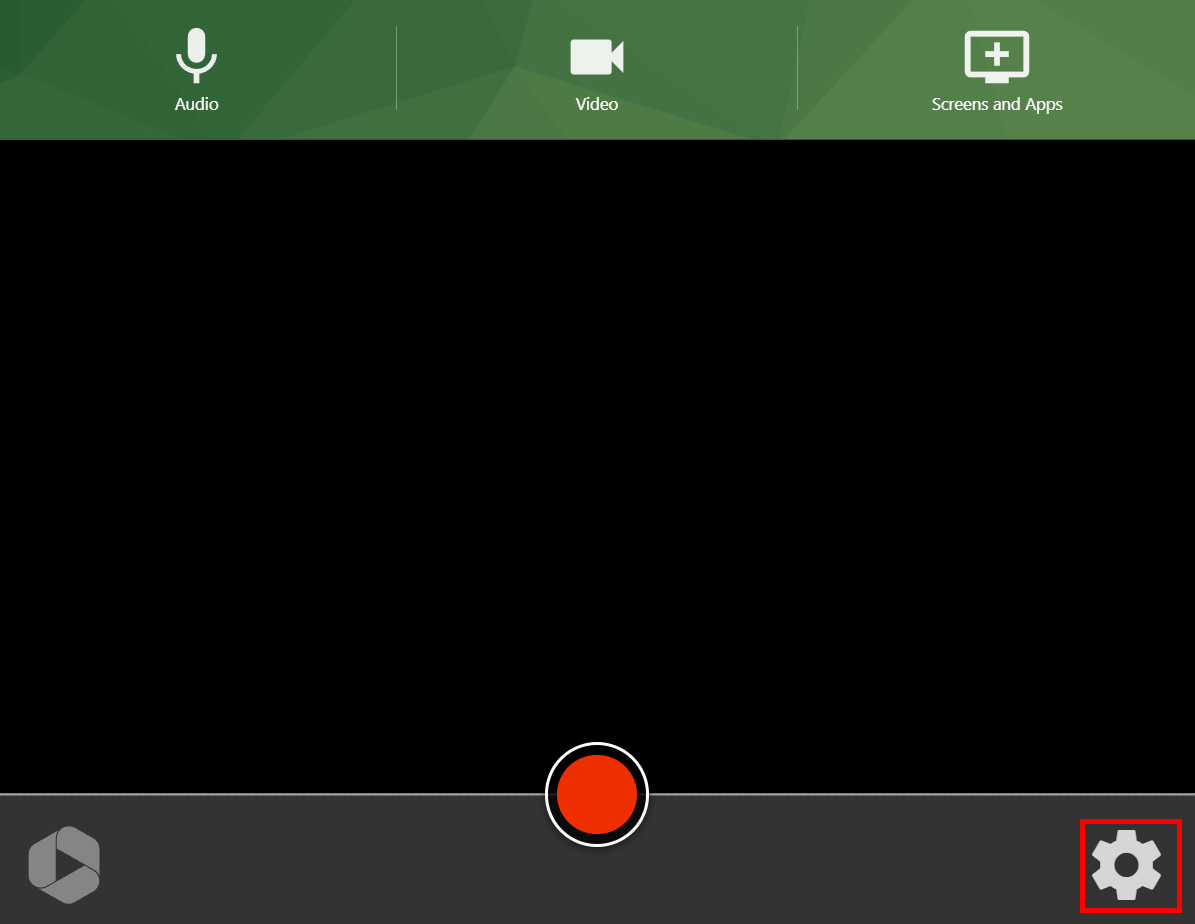
In the section "Video Layout," you can select one of the following options:
This will show all of the streams tiled into one video. The tiles will automatically resize, depending on how many streams were recorded:
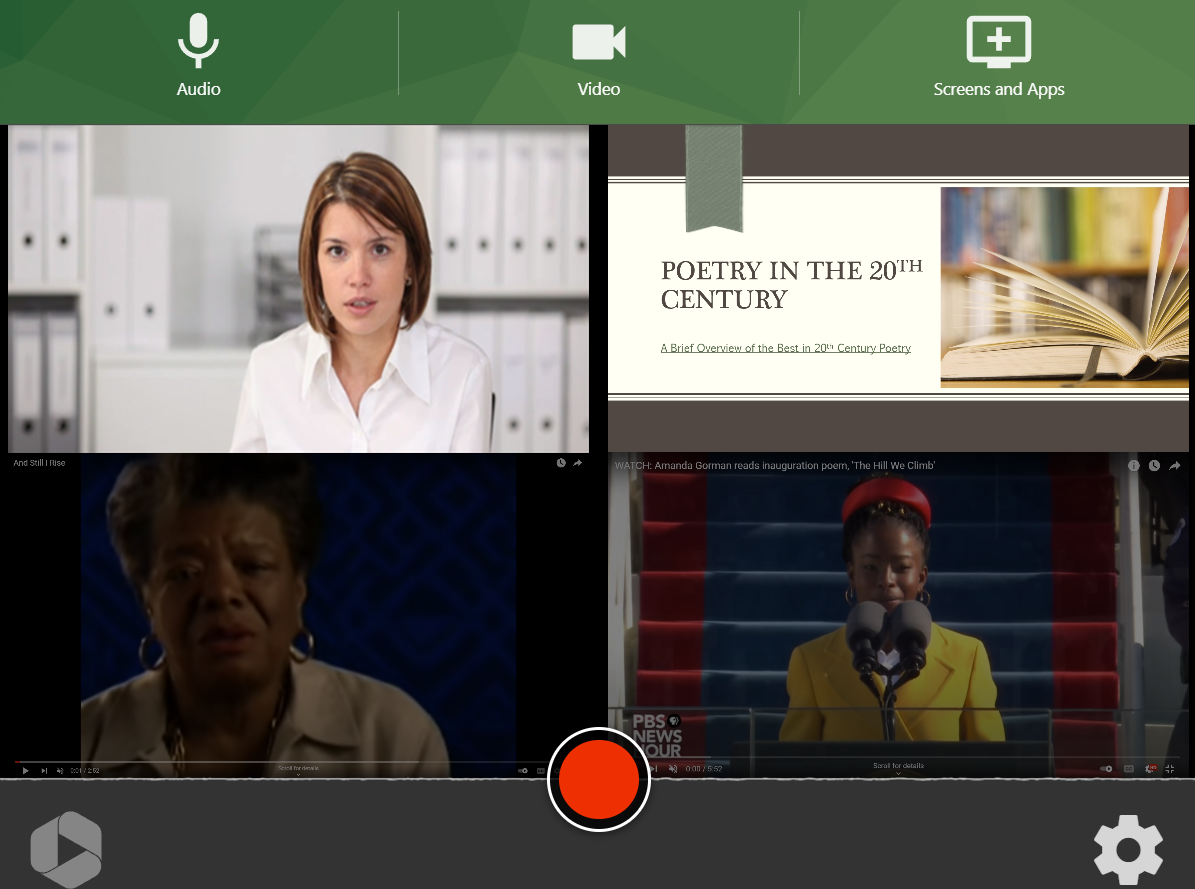
The secondary video is featured, and the primary video will appear in the lower right-hand corner:
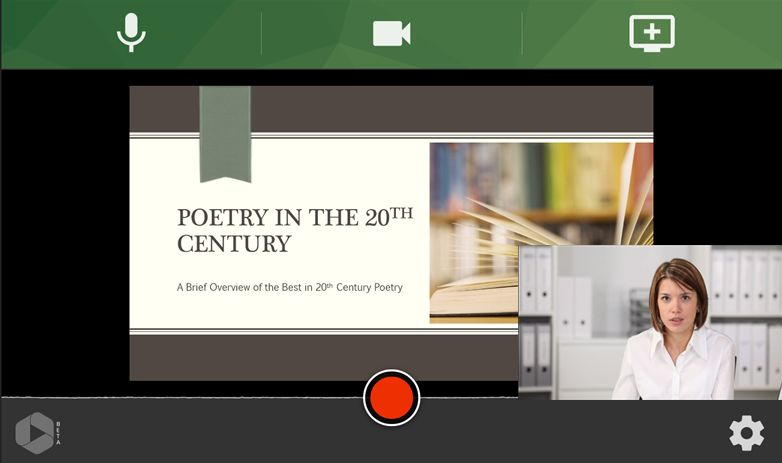
When you're ready to record, select the record button:
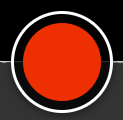
When you're done recording, select the stop button: